Introduction to NodePay
NodePay is a revolutionary platform that allows users to earn passive income by sharing their unused internet bandwidth. This bandwidth is utilized for AI training purposes, contributing to the development of Farming Nodepay artificial intelligence. In this comprehensive walkthrough, we will guide you through the process of installing the NodePay extension on both mobile devices and desktops, highlighting the benefits and steps involved.
Benefits of Using NodePay
- Passive Income : Earn rewards by sharing your unused internet bandwidth.
- AI Development : Contribute to the development of artificial intelligence.
- Cryptocurrency Integration : Utilize cryptocurrency for transactions and rewards.
- User-Friendly Interface : Easy installation and configuration process.
Installing NodePay on Mobile Devices
To install the NodePay extension on your mobile device, you will need to use the Kiwi Browser. Here’s a step-by-step guide:
Step-by-Step Installation Guide for Mobile Devices
-
Register on NodePay :
- Go to the NodePay registration page:
- Follow the registration process to create your account.
-
Download and Install Kiwi Browser :
- Download the Kiwi Browser from the app store.
- Install the browser and open it.
-
Access the NodePay Extension :
- Open the Kiwi Browser and navigate to the NodePay extension page.
- Click on the "Add to Browser" button to install the extension.
-
Configure the Extension :
- Once installed, click on the extensions tab in the Kiwi Browser.
- Find the NodePay extension and click on it.
- If you are already logged into your NodePay account, the extension will automatically start mining. If not, log in to your account.
-
Start Mining :
- After logging in, you will see a connection status indicating that the extension is mining.
- You can access your dashboard by clicking on the "Open Dashboard" button.
Troubleshooting Tips for Mobile Devices
- Extension Not Found : If you cannot find the NodePay extension in the Kiwi Browser, ensure that you have installed it correctly and that the browser is updated.
- Mining Issues : If you encounter issues with mining, check your internet connection and ensure that the extension is properly configured.
Installing NodePay on Desktop
To install the NodePay Chrome extension on your desktop, follow these steps:
Step-by-Step Installation Guide for Desktop
-
Open Chrome Web Store :
- Open Google Chrome and navigate to the Chrome Web Store.
- Search for "NodePay extension" in the search bar.
-
Install the Extension :
- Click on the "Add to Chrome" button to install the extension.
- Wait for the extension to be added to your browser.
-
Configure the Extension :
- Once installed, click on the extensions tab in Chrome.
- Find the NodePay extension and click on it.
- If you are already logged into your NodePay account, the extension will automatically start mining. If not, log in to your account.
-
Access Your Dashboard :
- After logging in, you will see a connection status indicating that the extension is mining.
- You can access your dashboard by clicking on the "Open Dashboard" button.
Troubleshooting Tips for Desktop
- Extension Not Found : If you cannot find the NodePay extension in Chrome, ensure that you have installed it correctly and that the browser is updated.
- Mining Issues : If you encounter issues with mining, check your internet connection and ensure that the extension is properly configured.
Setting Up NodePay Farming
NodePay is set to launch on the Solana Blockchain, offering users the opportunity to start earning tokens. Here’s how to set up NodePay farming on your phone:
Step-by-Step Guide to Setting Up NodePay Farming
-
Register on NodePay :
- Go to the NodePay registration page:
- Follow the registration process to create your account.
-
Download and Install Kiwi Browser (if not already installed) :
- Download the Kiwi Browser from the app store.
- Install the browser and open it.
-
Access the NodePay Extension :
- Open the Kiwi Browser and navigate to the NodePay extension page.
- Click on the "Add to Browser" button to install the extension.
-
Configure the Extension :
- Once installed, click on the extensions tab in the Kiwi Browser.
- Find the NodePay extension and click on it.
- If you are already logged into your NodePay account, the extension will automatically start mining. If not, log in to your account.
-
Start Mining :
- After logging in, you will see a connection status indicating that the extension is mining.
- You can access your dashboard by clicking on the "Open Dashboard" button.
Important Notes for NodePay Farming
- Token Launch : NodePay will be launching on the Solana Blockchain, offering users the opportunity to start earning tokens.
- Mining Speed : Initially, mining speed will be at 1X. However, completing specific tasks can increase the mining speed to 2X.
Connecting Your Wallet to NodePay
Before you can exchange your NodePay Points for tokens, you need to complete a simple 3-step wallet verification process. Here’s how to connect your wallet to NodePay:
Step-by-Step Wallet Verification Process
-
Email Verification :
- Click the "Verify" button next to "Verify Your Email".
- Check your inbox for a verification email from NodePay.
- Click the confirmation link in the email (valid for 24 hours).
- Wait for the green "Verified" checkmark to appear.
-
Connect Your Wallet :
- Click the "Connect" button next to "Connect Your Wallet".
- Choose your preferred Solana wallet from the list:
- Phantom
- Solflare
- OKX
- Backpack
- Magic Eden
- Bitget Wallet
- Gate Wallet
- Sign the verification message in your wallet. If using a Ledger, check the "Are you using a Ledger?" box.
- You may need to pay a small gas fee for the signature.
-
Confirm Wallet Address :
- Click the "Confirm" button.
- Check your email for the wallet confirmation link.
- Click the confirmation link (valid for 1 hour).
- Wait for the "Wallet is verified" success message.
Important Notes
- Wallet Security : Ensure you’re connecting the correct wallet as it will be permanently linked to your NodePay account.
- Time Limits : Email verification links expire in 24 hours, while wallet confirmation links expire in 1 hour.
- Support : If you encounter any issues during the wallet connection process, check the FAQ section or contact the support team. Join the community Discord for assistance.
Conclusion
Installing the NodePay extension is a straightforward process that can be completed on both mobile devices and desktops. By following these steps, you can start earning passive income by contributing to AI development and utilizing cryptocurrency. Remember to complete the wallet verification process to ensure seamless transactions and token exchange. With NodePay, you have the opportunity to be part of a revolutionary project that combines internet sharing with cryptocurrency rewards.
Additional Resources
- NodePay Registration :
- NodePay Support :
- NodePay Community :
By following this comprehensive walkthrough, you are well-equipped to start your journey with NodePay and begin earning rewards today.